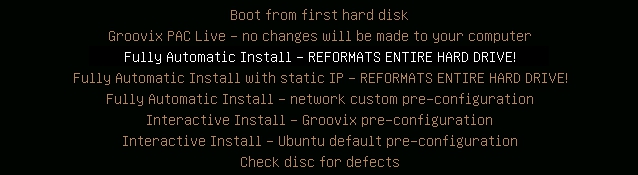Difference between revisions of "InstallationDHCP"
GroovixAdmin (talk | contribs) |
|||
| (19 intermediate revisions by 2 users not shown) | |||
| Line 1: | Line 1: | ||
<div class="dashed-box"> | <div class="dashed-box"> | ||
| − | ''Note: if the workstation has an assigned/static IP address, | + | ''Note: if the workstation has an assigned/static IP address, see the [[StaticIP]] page.''</div> |
== Installing Groovix using DHCP == | == Installing Groovix using DHCP == | ||
[[File:Boot-Menu-DHCP.jpg|500px|thumb|right|Groovix installation menu option for DHCP installations]] | [[File:Boot-Menu-DHCP.jpg|500px|thumb|right|Groovix installation menu option for DHCP installations]] | ||
| Line 6: | Line 6: | ||
At the Groovix [http://wiki2.groovix.org/index.php?title=Groovix_Installation_Guide#Booting_Groovix boot menu screen], a list of options on installing Groovix is shown. | At the Groovix [http://wiki2.groovix.org/index.php?title=Groovix_Installation_Guide#Booting_Groovix boot menu screen], a list of options on installing Groovix is shown. | ||
| − | Arrow down to the | + | Arrow down to one of the Automatic Install options and press '''tab''' or the '''e''' key if booting in UEFI mode. |
| − | + | Use the arrows and "end" key to get to the end of the line with the gxlabel= options, and edit the Groovix parameters as desired. Type in a workstation name that will assist later in distinguishing each machine. This name must consist only of underscore letters, numbers, and dashes. For example, gxlabel=opac1 or gxlabel=inet-7. Each of the following values needs to be set as [variable]=[value], there should be no spaces after the equal sign (ex. gxsite=MainFloor). | |
| + | <div class="dashed-box"> | ||
| + | ''Note: only the following variables need to be set, you may leave all others at their default values.''<br /> | ||
| + | gxlabel= Name of workstation<br /> | ||
| + | gxsite= Location of workstation<br /> | ||
| + | gxtype= Type of system (ex. web, catalog) . multiple types may be specified, for example: gxtype=web gxtype=childrens (there is no type2, type3, etc. designation in Groovix 2013)<br /> | ||
| + | <br /> | ||
| + | |||
| + | ''Note: you may explicitly state which drive to install Groovix to ( in case there are multiple hard drives in the computer ) by adding a gxihd= parameter, for example: gxihd=/dev/sda or gxihd=/dev/nvme0n1 ''<br /> | ||
| + | |||
| + | '' | ||
| + | Note: you may set the gx-wifi-ssid= parameter to your wifi SSID and optionally the gx-wifi-psk= parameter to your WPA2 password to enable wifi support. You may also set wifi parameters post-installation by setting GX_WIFI_PSK and GX_WIFI_SSID in /etc/groovix/groovix.conf and rebooting. | ||
| + | '' | ||
| − | < | + | <br /> |
| − | '' | + | ''More information about these values and what they do can be found in the link under the See Also section of this page'' |
| − | |||
| − | |||
| − | |||
</div> | </div> | ||
<div style="clear: left"></div> | <div style="clear: left"></div> | ||
| − | [ | + | When all the information has been set, press '''[Enter]''' or '''F10''' if booting in UEFI Mode. The Groovix installer will now boot and automatically start the installation process; This process will complete in roughly 30 minutes. |
| − | + | Once the install is complete the system will reboot and the DVD-ROM may be ejected. You may remove the DVD at any point after this. The first time Groovix boots up, it will check for updates and download and install them before you can log into the system. | |
| − | Once the | + | Once the updates have been downloaded and installed, the machine will boot to the Groovix login screen. Staff can log in using the username [[gvuser]] along with the staff password regardless if SIP or guest authentication is being used. |
| − | + | == See Also == | |
| + | *[[Groovix Configuration]] | ||
Latest revision as of 16:13, 22 June 2021
Installing Groovix using DHCP
At the Groovix boot menu screen, a list of options on installing Groovix is shown.
Arrow down to one of the Automatic Install options and press tab or the e key if booting in UEFI mode.
Use the arrows and "end" key to get to the end of the line with the gxlabel= options, and edit the Groovix parameters as desired. Type in a workstation name that will assist later in distinguishing each machine. This name must consist only of underscore letters, numbers, and dashes. For example, gxlabel=opac1 or gxlabel=inet-7. Each of the following values needs to be set as [variable]=[value], there should be no spaces after the equal sign (ex. gxsite=MainFloor).
Note: only the following variables need to be set, you may leave all others at their default values.
gxlabel= Name of workstation
gxsite= Location of workstation
gxtype= Type of system (ex. web, catalog) . multiple types may be specified, for example: gxtype=web gxtype=childrens (there is no type2, type3, etc. designation in Groovix 2013)
Note: you may explicitly state which drive to install Groovix to ( in case there are multiple hard drives in the computer ) by adding a gxihd= parameter, for example: gxihd=/dev/sda or gxihd=/dev/nvme0n1
Note: you may set the gx-wifi-ssid= parameter to your wifi SSID and optionally the gx-wifi-psk= parameter to your WPA2 password to enable wifi support. You may also set wifi parameters post-installation by setting GX_WIFI_PSK and GX_WIFI_SSID in /etc/groovix/groovix.conf and rebooting.
More information about these values and what they do can be found in the link under the See Also section of this page
When all the information has been set, press [Enter] or F10 if booting in UEFI Mode. The Groovix installer will now boot and automatically start the installation process; This process will complete in roughly 30 minutes.
Once the install is complete the system will reboot and the DVD-ROM may be ejected. You may remove the DVD at any point after this. The first time Groovix boots up, it will check for updates and download and install them before you can log into the system.
Once the updates have been downloaded and installed, the machine will boot to the Groovix login screen. Staff can log in using the username gvuser along with the staff password regardless if SIP or guest authentication is being used.