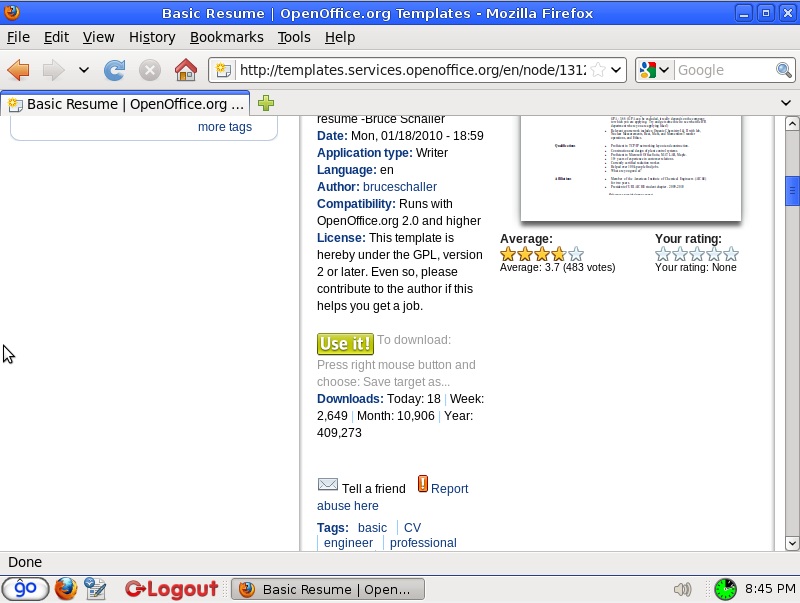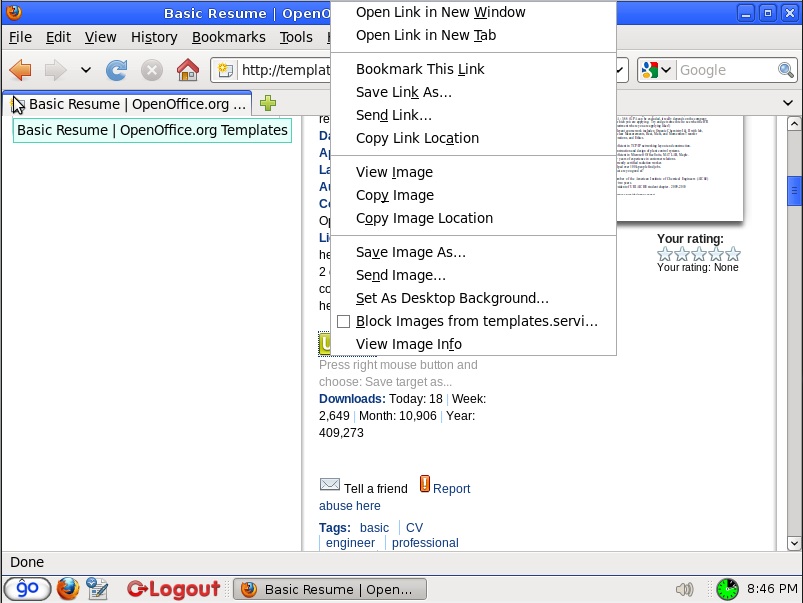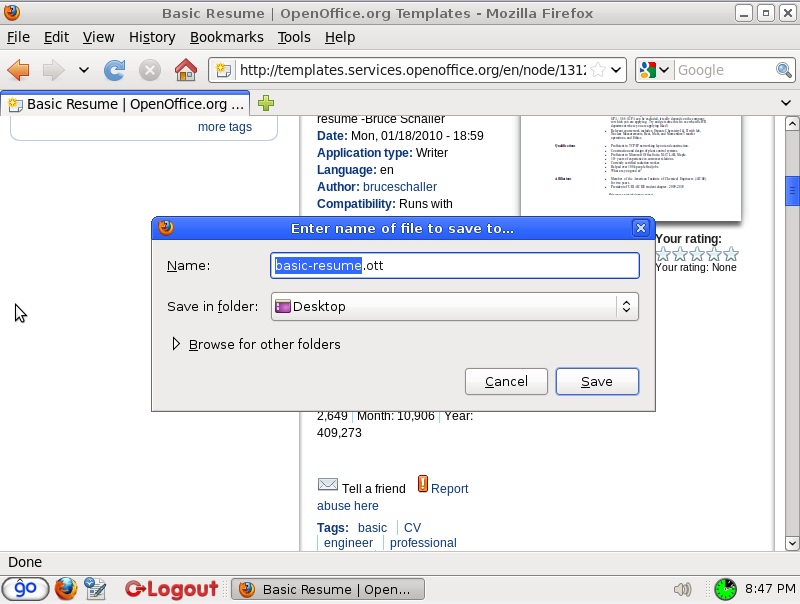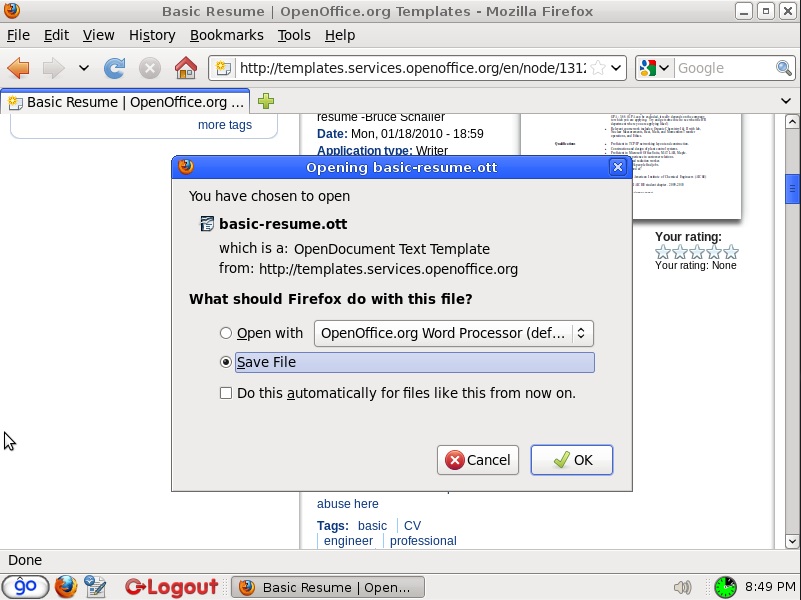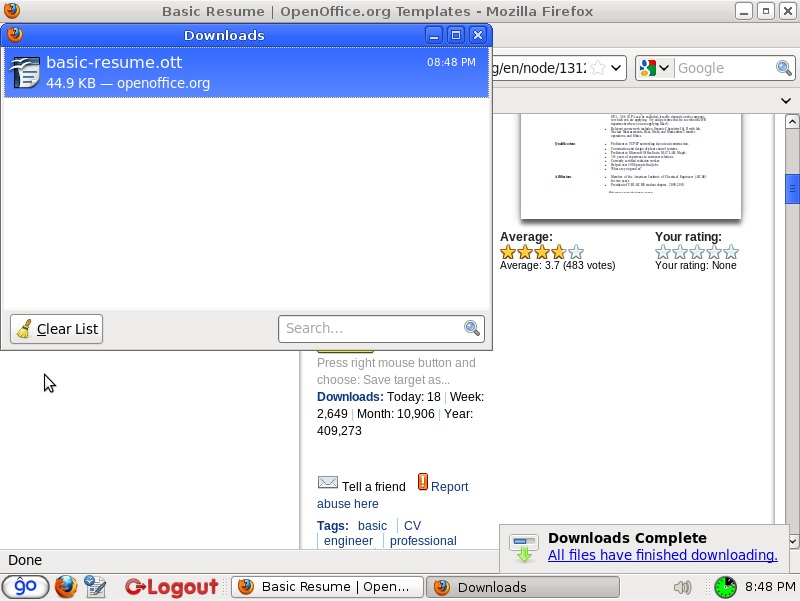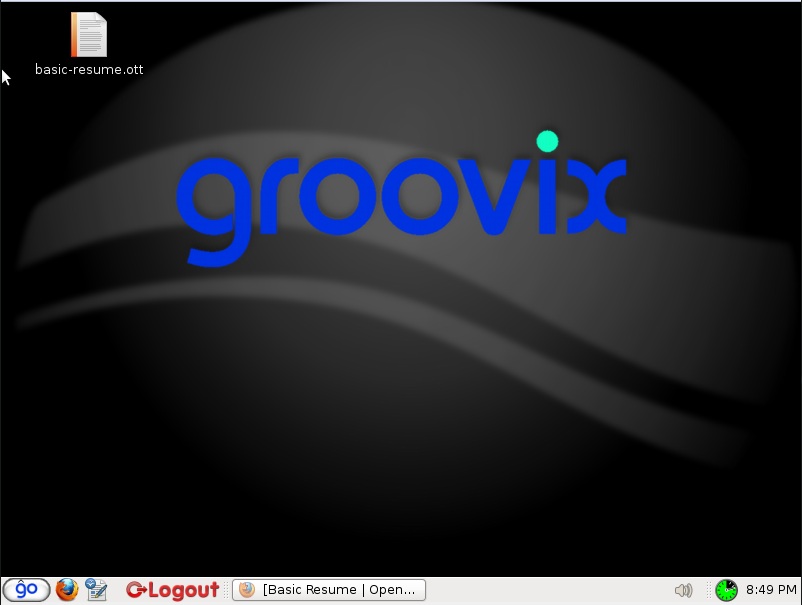Downloading files
From GroovixWiki
There are two ways to download a file with Firefox and Groovix. These two methods are described as method A and method B. Use method A if you are saving the file permanently or want to save it to a specific location like a floppy disk or USB thumb drive. Method B is recommended if you need to access the file temporarily or have no preference where the file is saved.
Method A
- navigate to the webpage which has the file you want to download (FIG 1)
- right-click the download link and choose the menu option titled 'Save Link As' (FIG 2)
- here, you can customize the file name and save location if desired and click the save button to begin your download (FIG 3)
- firefox will show you the files you have decided to download and their progress in the following dialog box (FIG 5)
- once your download has completed, you will find the file at the location you saved it to (FIG 6)
Method B
- navigate to the webpage which has the file you want to download (FIG 1)
- click the download link for the file you want to access and choose the option to save or open the file, followed by clicking the 'OK' button (FIG 4).
- firefox will show you the files you have decided to download and their progress in the following dialog box (FIG 5)
- once your download has completed, you will find the file at the location you saved it to (FIG 6). If you chose to open the file, Groovix will automatically open the file in the appropriate program for you.