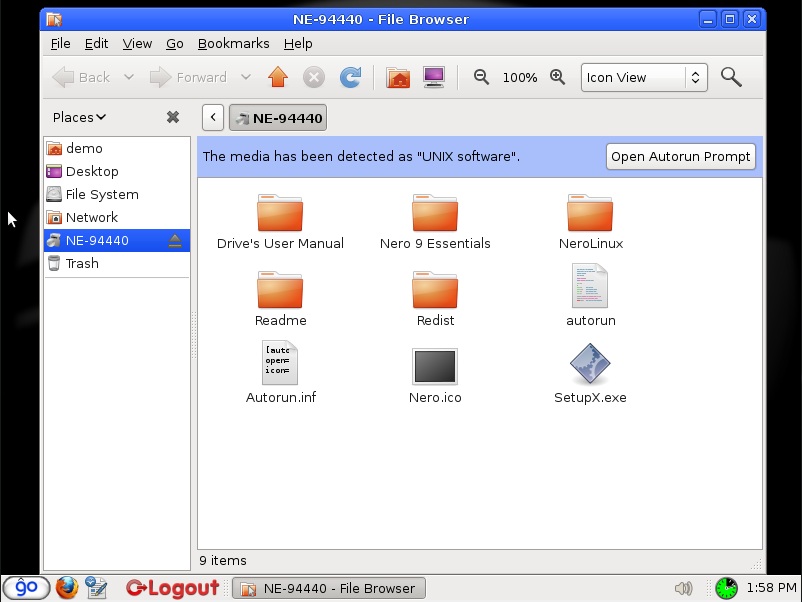Difference between revisions of "Using CD/DVD discs"
From GroovixWiki
| (3 intermediate revisions by the same user not shown) | |||
| Line 3: | Line 3: | ||
[[File: Groovix-Optical-2.jpg|thumb|400px|right|FIG 2]] | [[File: Groovix-Optical-2.jpg|thumb|400px|right|FIG 2]] | ||
</div> | </div> | ||
| − | |||
To use the CD/DVD drive attached to your workstation with Groovix: | To use the CD/DVD drive attached to your workstation with Groovix: | ||
| Line 10: | Line 9: | ||
* press the eject button again to close the tray | * press the eject button again to close the tray | ||
| − | ''When you are finished using your disc, press the eject button on the drive to retrieve | + | ''When you are finished using your disc, press the eject button on the drive to retrieve your disc before leaving''<br /> |
| Line 17: | Line 16: | ||
== See Also == | == See Also == | ||
| − | The file browser can also be found in the [[Groovix | + | *The file browser can also be found in the [[Groovix 'Go' Menu]] |
Latest revision as of 20:21, 8 April 2012
To use the CD/DVD drive attached to your workstation with Groovix:
- press the eject button on the drive to open the tray
- place your optical disc into the tray
- press the eject button again to close the tray
When you are finished using your disc, press the eject button on the drive to retrieve your disc before leaving
Once your disc is in the drive, the drive will spin up and read the disc. Once the disc has been initialized, it will show up as a shortcut on the desktop as shown in FIG 1. Double-click your mouse cursor on the shortcut to open up the file browser to access the media on your disc shown in FIG 2.
See Also
- The file browser can also be found in the Groovix 'Go' Menu