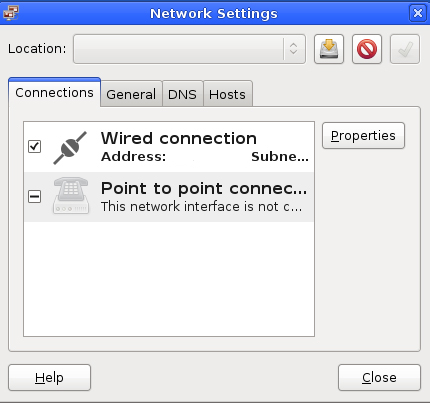Network Settings
Setting a static IP (GUI)
After the installation is complete and the machine has loaded the login screen, log in as user gvuser (password is usually the same as your root password). Once logged in, hit CTRL+ALT+G to bring up the Groovix Menu. After a few seconds enter the root password in the pop up box.
Once in the Groovix Menu, choose "Network Settings" FIG.1.
On the Connections tab:
1. Highlight "Wired connection" - hit properties. 2. Uncheck "Enable roaming mode" 3. Set "Configuration" to "Static IP Address" 4. Set "IP address", "Subnet Mask", and "Gateway Address" appropriately for your network. 5. Hit "OK"
On the DNS tab:
1. Add your DNS servers 2. Click "Close".
Log out and back in again, see if google.com loads in Firefox. If not, double check the settings and try again. On some hardware (especially wireless) it may be necessary to reboot after changing network parameters. Once the workstation can browse web pages in Firefox, choose "Reboot the machine" from the Groovix Menu so your machine can be configured by the Groovix Network Customization System.
Setting a static IP (xterm)
Groovix network settings can be configured using xterm by typing the command ‘nano /etc/network/interfaces’ and typing the following text:
auto lo iface lo inet loopback
iface eth0 inet static address x.x.x.x netmask x.x.x.x gateway x.x.x.x
auto eth0
Use the proper IP addresses in place of each x.