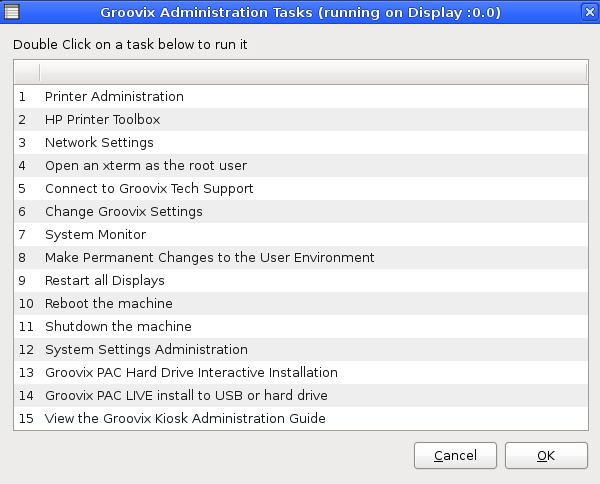Difference between revisions of "Groovix Menu"
(→Groovix Menu) |
|||
| (9 intermediate revisions by 2 users not shown) | |||
| Line 1: | Line 1: | ||
== Groovix Menu == | == Groovix Menu == | ||
| − | [ | + | Most of Groovix GUI administration takes place through the Groovix menu as it contains shortcuts to the most often used administrative tools; this menu can be accessed at any time, on any profile by pressing '''[CTRL+ALT+G]''' and typing your administrator password. The following sections explain what each option in the menu does and, if applicable, provides a link to instructions on how its used. |
| − | |||
| − | + | [[file: Groovix-Menu-1.jpg|500px|thumb|right|The Groovix Menu]] | |
| + | '''1. Printer Administration''' | ||
| + | * Displays the Printer Administration dialog box to view print queue(s), add or delete any printers for [[Groovix Print]]. | ||
| − | + | '''2. HP Printer Toolbox''' | |
| − | + | * Displays the HP utility for HP InkJet printers, used to align print heads, etc. ''Only applies to deployments using HP InkJet printers.'' | |
| − | * | ||
| − | |||
| + | '''3. Network Settings''' | ||
| + | * Displays the network settings dialog box, used to configure [[Network Settings]] for all network interface devices. | ||
| − | |||
| + | '''4. Open an xterm as the root user''' | ||
| + | * Opens an [[xterm]] (terminal) window as the root user. | ||
| − | |||
| + | '''5. Connect to Groovix Tech Support''' | ||
| + | * Connects the user to a VNC session with a Groovix support technician. | ||
| − | |||
| + | '''6. Change Groovix Settings''' | ||
| + | * Opens a link to the Groovix settings file located at <font class="code">/etc/groovix/pac.conf</font>. | ||
| − | |||
| + | '''7. System Monitor''' | ||
| + | * Displays the system monitor window; shows processor load and memory usage in real-time using graphs. | ||
| − | |||
| + | '''8. Make Permanent Changes to the User Environment''' | ||
| + | * Allows the ability to make changes to the public profile. ''Only to be used when logged in as [[groovixtemplateuser]]'' | ||
| − | |||
| + | '''9. Restart all Displays''' | ||
| + | * Restarts all displays, only used when one machine is configured to support multiple workstations from one physical workstation. | ||
| − | |||
| + | '''10. Reboot the Machine''' | ||
| + | * Reboots the workstation immediately. | ||
| − | |||
| + | '''11. Shutdown the Machine''' | ||
| + | * Shuts down the workstation immediately. | ||
| − | |||
| + | '''12. System Settings Administration''' | ||
| + | * Displays the Control Center, similar to the Control Panel in Windows. This is used to configure multiple aspects of your workstation and its devices. | ||
| − | |||
| + | '''13. Groovix PAC Hard Drive Interactive Installation''' | ||
| + | * Do not use this except when explicitly instructed to by Groovix Tech Support. | ||
| − | + | ||
| + | '''14. Groovix PAC Live install to USB or Hard Drive''' | ||
| + | * Do not use this except when explicitly instructed to by Groovix Tech Support. | ||
| + | |||
| + | |||
| + | '''15. View the Groovix Kiosk Administration Guide''' | ||
| + | * Opens a Firefox window to the Groovix PAC Administration Guide. | ||
Revision as of 19:15, 23 October 2010
Groovix Menu
Most of Groovix GUI administration takes place through the Groovix menu as it contains shortcuts to the most often used administrative tools; this menu can be accessed at any time, on any profile by pressing [CTRL+ALT+G] and typing your administrator password. The following sections explain what each option in the menu does and, if applicable, provides a link to instructions on how its used.
1. Printer Administration
- Displays the Printer Administration dialog box to view print queue(s), add or delete any printers for Groovix Print.
2. HP Printer Toolbox
- Displays the HP utility for HP InkJet printers, used to align print heads, etc. Only applies to deployments using HP InkJet printers.
3. Network Settings
- Displays the network settings dialog box, used to configure Network Settings for all network interface devices.
4. Open an xterm as the root user
- Opens an xterm (terminal) window as the root user.
5. Connect to Groovix Tech Support
- Connects the user to a VNC session with a Groovix support technician.
6. Change Groovix Settings
- Opens a link to the Groovix settings file located at /etc/groovix/pac.conf.
7. System Monitor
- Displays the system monitor window; shows processor load and memory usage in real-time using graphs.
8. Make Permanent Changes to the User Environment
- Allows the ability to make changes to the public profile. Only to be used when logged in as groovixtemplateuser
9. Restart all Displays
- Restarts all displays, only used when one machine is configured to support multiple workstations from one physical workstation.
10. Reboot the Machine
- Reboots the workstation immediately.
11. Shutdown the Machine
- Shuts down the workstation immediately.
12. System Settings Administration
- Displays the Control Center, similar to the Control Panel in Windows. This is used to configure multiple aspects of your workstation and its devices.
13. Groovix PAC Hard Drive Interactive Installation
- Do not use this except when explicitly instructed to by Groovix Tech Support.
14. Groovix PAC Live install to USB or Hard Drive
- Do not use this except when explicitly instructed to by Groovix Tech Support.
15. View the Groovix Kiosk Administration Guide
- Opens a Firefox window to the Groovix PAC Administration Guide.