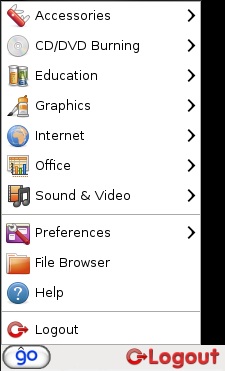Groovix 'Go' Menu
From GroovixWiki
Contents
!!UnderConstruction!!
Clicking the Go button on the Groovix Desktop will bring up the Groovix Go Menu (shown above), this menu is where all the programs and software packages for Groovix are organized and launched from. Clicking the mouse cursor on an application from this menu will launch the program for use by the patron. The following text details the groups of applications as they are laid out in the menu, which applications are found therein and a brief description of its use.
Accessories
- Adobe Reader - PDF document viewer
- Calculator
- Character Map - find, copy and paste specialized characters and symbols not located on your keyboard
- Dictionary
- gedit Text Editor - basic text editor
- KMag - software package that magnifies the area around the mouse cursor
- Take Screenshot - creates a picture file of the computer screen, customizable to be a specific part or the entire screen
CD/DVD Burning
- Brasero Disc Burner - basic disc burning software, creates audio, video and data discs
- K3b - advanced disc burning software, same as Brasero but also rips audio and dvd discs
To learn more about how to use this software, visit the Burning Discs with Groovix page.
Education
- Childsplay -
- TuxMath -
- TuxPaint -
- Tux Typing -
Graphics
- Document Viewer -
- F-Spot Photo Manager
- Geeqie -
- Scribus -
Internet
- Firefox -
- Meebo -
Office
- OpenOffice.org Drawing -
- OpenOffice.org Formula -
- OpenOffice.org Presentation -
- OpenOffice.org Spreadsheet -
- OpenOffice.org Templates -
- OpenOffice.org Word Processor -
Sound & Video
- Movie Player -
- RealPlayer -
- Rhythmbox -
Preferences
- Appearance -
- Assistive Technologies -
- Keyboard -
- Mouse -
- Screen Resolution -
- Sound -